On this page, you can get an overview of your workflows, including their status, last updated date, and the total number of contacts enrolled.
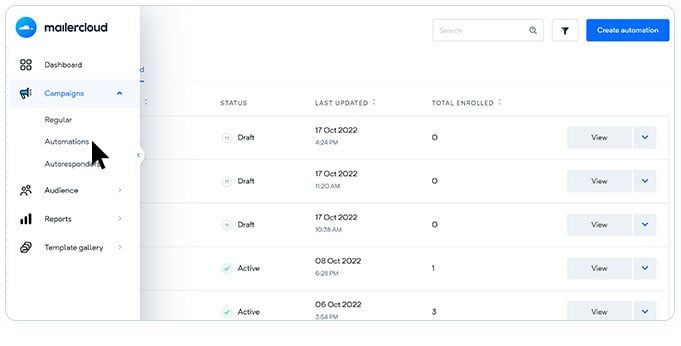
Monitoring the status of your automation workflows is easy using the dashboard. The workflows are categorized into the following sections:
Published automation workflows are marked as "Active." These workflows are currently running and actively performing their designated tasks. If you need to make changes to an active automation, you must first pause it, make the necessary edits, and then publish it again to ensure your changes take effect.
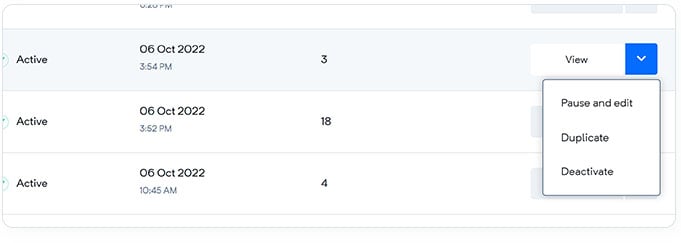
If you wish to temporarily halt any automation, you can choose to deactivate it. Simply access the action dropdown menu on the list page (as shown in the image) and select the deactivate option. Deactivating an automation will change its status to "Inactive."
Automation workflows that have not been published yet are considered "Drafts." You can fine-tune these drafts and modify them according to your requirements. Once you are ready to put them into action, click on "Activate" from the action dropdown, and they will be published and set to "Active" status.
When you configure an automation workflow to start at a future date from the automation settings, it will be listed as "Scheduled." As soon as the specified start date and time arrive, the automation will kick off automatically and transition to the "Active" status.
If you have set an end date and time for an automation, it will operate until that specific date and time. Once the end time is reached, the automation will conclude its tasks and be marked as "Completed." Please note that completed automation will no longer function.
We hope this information helps you effectively manage and monitor your automation workflows. If you have any further questions or need assistance, please don't hesitate to contact our support team.