To make your automation flow more precise and customizable, you can incorporate filter conditions. Follow these steps to add filters to your automation workflow:
Click on the "filter" sign, as shown in the image below, to begin adding filter conditions.
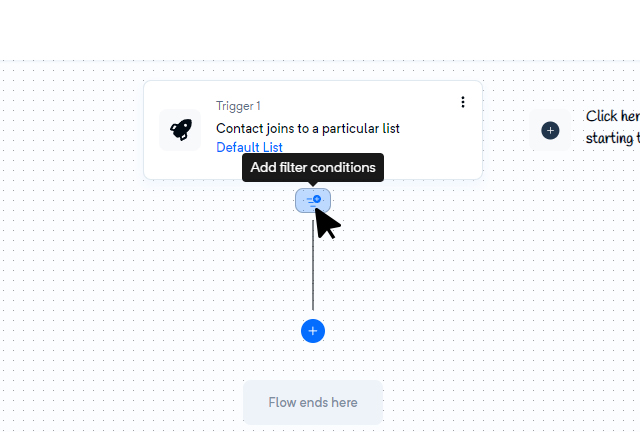
Upon clicking the "+" sign, a new window will open, allowing you to select a campaign activity and other relevant conditions. Refer to the image below for visual guidance.
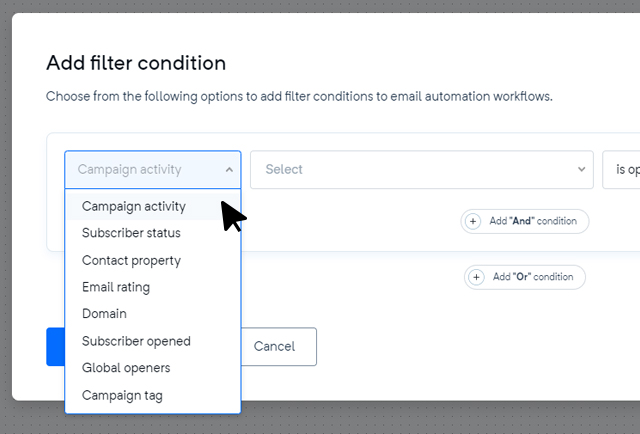
Within this window, you can add "And" or "Or" conditions according to your requirements, ensuring that the automation flow responds precisely to specific criteria.
By incorporating filter conditions, you can tailor your automation to target specific segments of your audience and deliver more personalized experiences.
If you encounter any difficulties or have further inquiries regarding the process of adding filter conditions to your automation, please don't hesitate to reach out to our support team. We are here to assist you every step of the way.