Poper is a drag-and-drop popup builder that helps you capture leads directly from your website. By integrating Poper with Mailercloud, you can automatically add those leads to your email list and follow up with personalized campaigns using Mailercloud’s automation and segmentation features.
Automated lead collection: Add subscribers directly to your Mailercloud lists.
Targeted campaigns: Use captured data to segment and personalize email journeys.
Improved engagement: Reach leads with timely and relevant email content.
Before you begin, ensure the following:
You have an active Poper account with a published popup.
You have a Mailercloud account with:
An active email list
A valid API key
Go to your Poper dashboard and select the popup campaign you want to integrate.
From the left-hand sidebar, click on the “Integrations” icon ( ).
).
In the integrations search bar, type “Mailercloud” and click on the Mailercloud logo when it appears.
Enter a name for your integration (e.g., “Website popup to Mailercloud”).
Paste your Mailercloud API key (you can find it in your Mailercloud dashboard under Account settings > API).
Click Next.
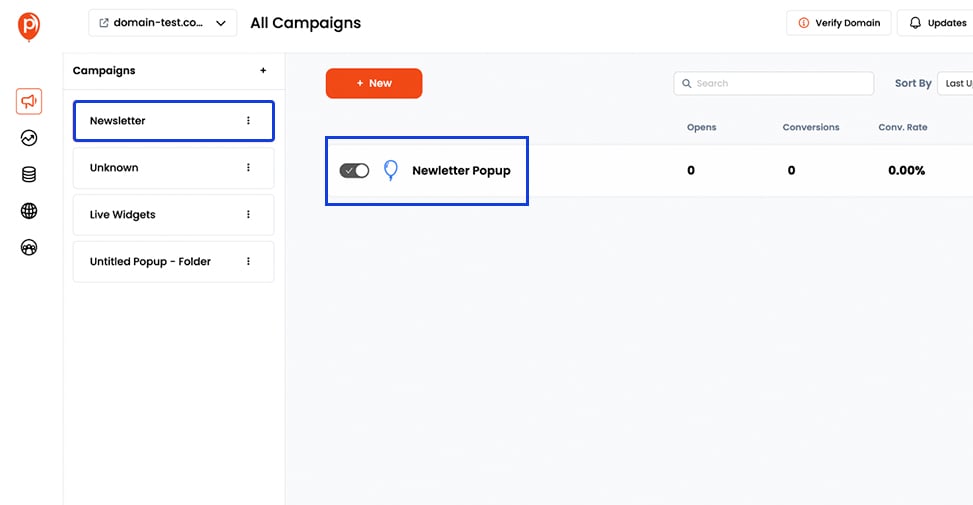
Once connected, you’ll see a dropdown with your Mailercloud email lists.
Select the list you want your Poper leads to be added to and click Next.
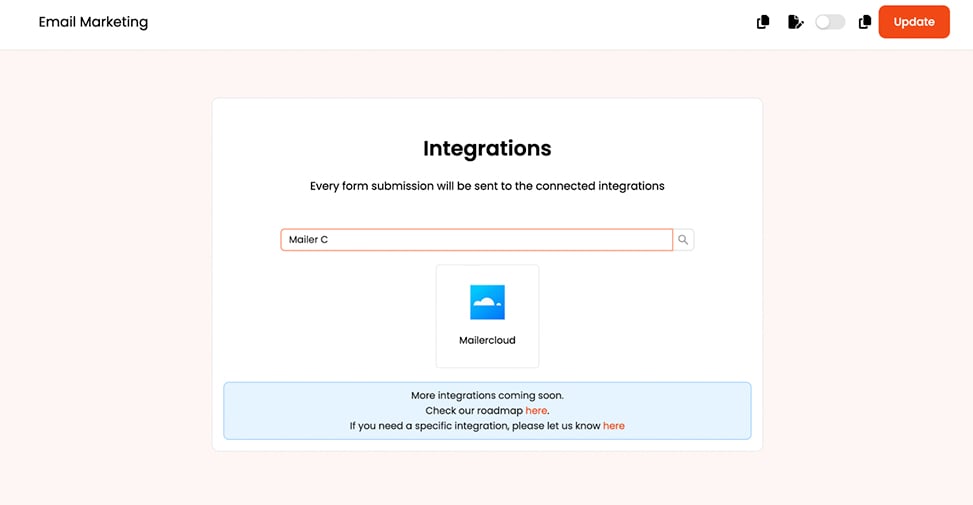
Match each form field in your Poper popup to the appropriate subscriber field in Mailercloud (e.g., map “email” to Mailercloud’s “Email”).
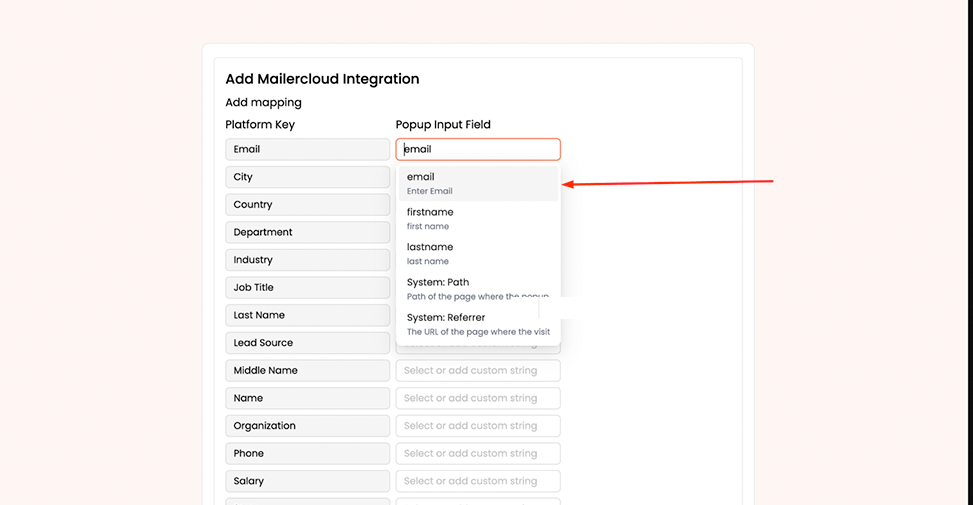
 Tip: Use the dropdown to select the correct Mailercloud field for each entry.
Tip: Use the dropdown to select the correct Mailercloud field for each entry.
If your form captures extra information not available in Mailercloud’s default fields:
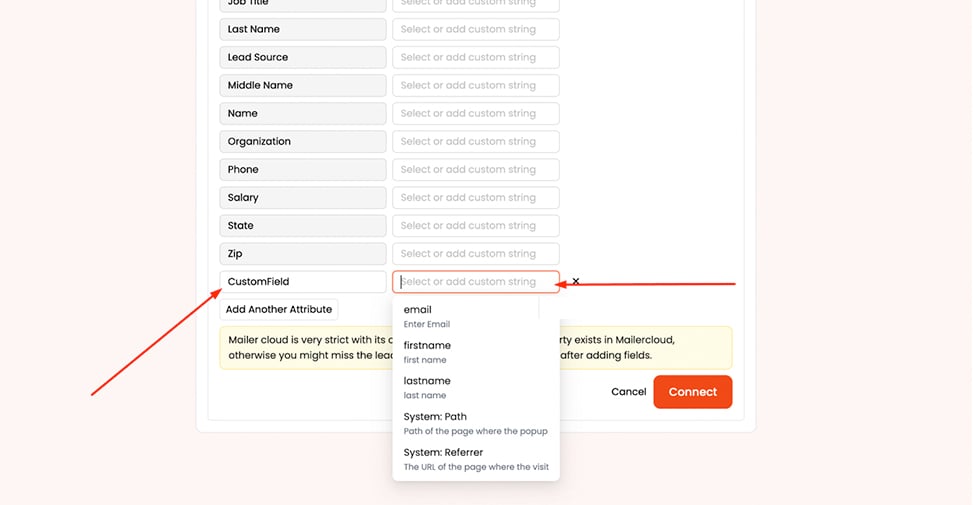
Click “Add Another Attribute”.
Enter the name of the custom field (must already exist in your Mailercloud account).
Click Connect to complete the setup.
You’ll see a confirmation message once the integration is successful.
Submit a test entry via your popup to ensure leads are correctly added to your Mailercloud list.
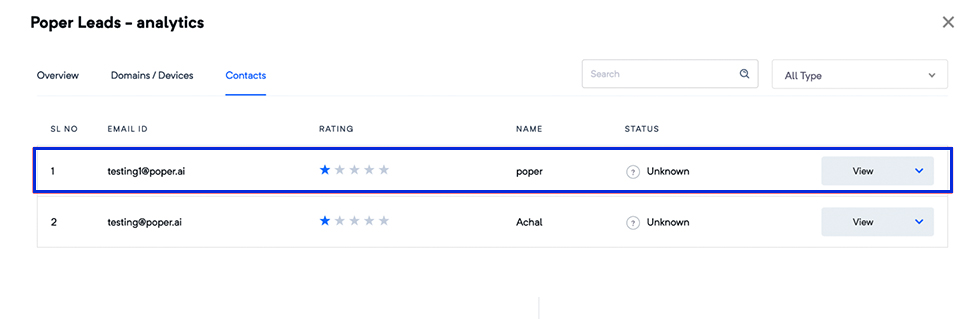
 You’re all set!
You’re all set!Your Poper popup is now connected to Mailercloud. All leads collected will be automatically added to your chosen list, ready for email nurturing through automation and segmentation.
 Additional tips
Additional tipsKeep field names consistent across both platforms for smooth data transfer.
Revisit your integration settings after making changes to popup forms or email lists.
Explore Mailercloud’s Automation and Segmentation features to build targeted campaigns for these leads.
If you need any assistance, reach out to our support team