To create a new contact list, you can follow the step-by-step instructions or refer to the accompanying video guide.
Go to your Mailercloud Dashboard.
Navigate to the Audience section and select List from the drop-down.
Click Create New List.
Enter a unique name for your list.
Choose your list type:
Normal – for standard email marketing.
Suppressed – to exclude contacts from campaigns.
Select the contact category:
Active
Bounces
Suppressed
Unsubscribe
Spam Complaints
Abuse
Click Continue to proceed.
Mailercloud provides three simple methods:
Click Start an upload.
Select your CSV file.
Click Continue after upload completes.
Click Copy and paste.
Paste your contacts (e.g. email, first name, country, city).
Click Continue to confirm.
Click Add Individual Contacts.
Fill in the subscriber form.
Click Continue to save.
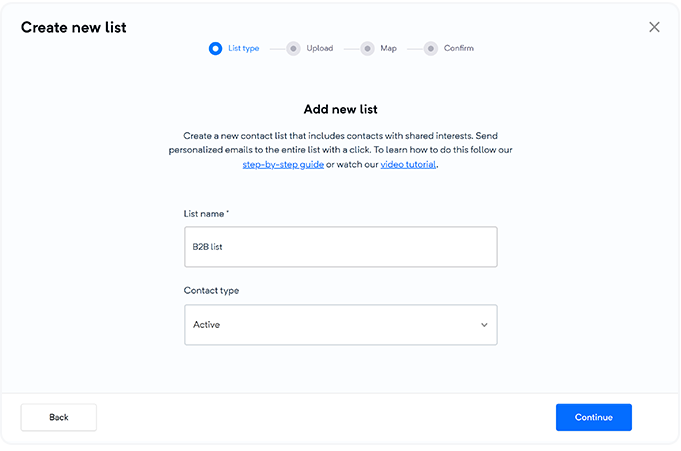
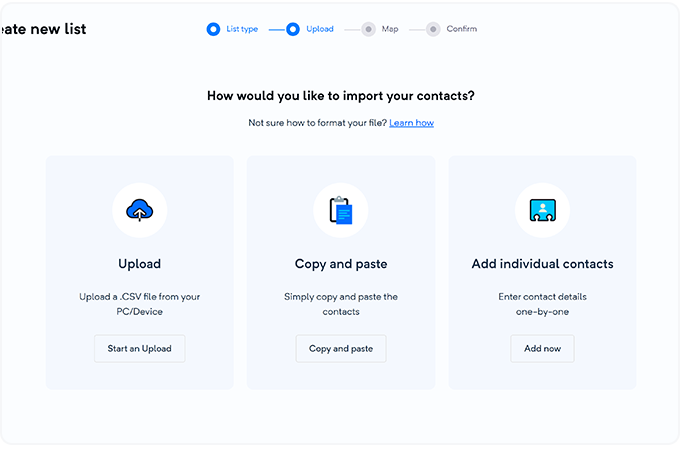
Ensure accurate data alignment:
Match columns from your file to the correct Mailercloud properties (e.g. “First name” to "First Name" field).
This step improves personalization and email targeting.
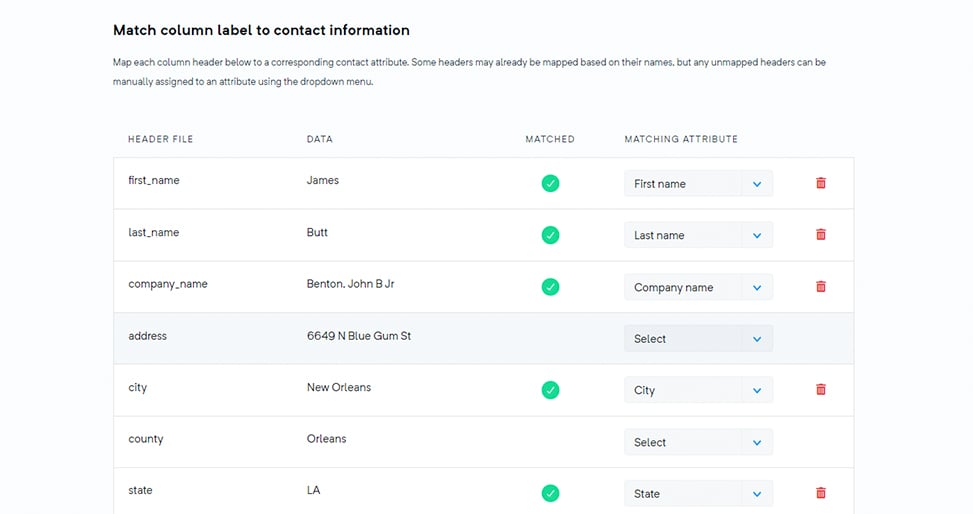
You can now add or remove a contact from multiple lists using the multi-select option in the Edit Contact page.
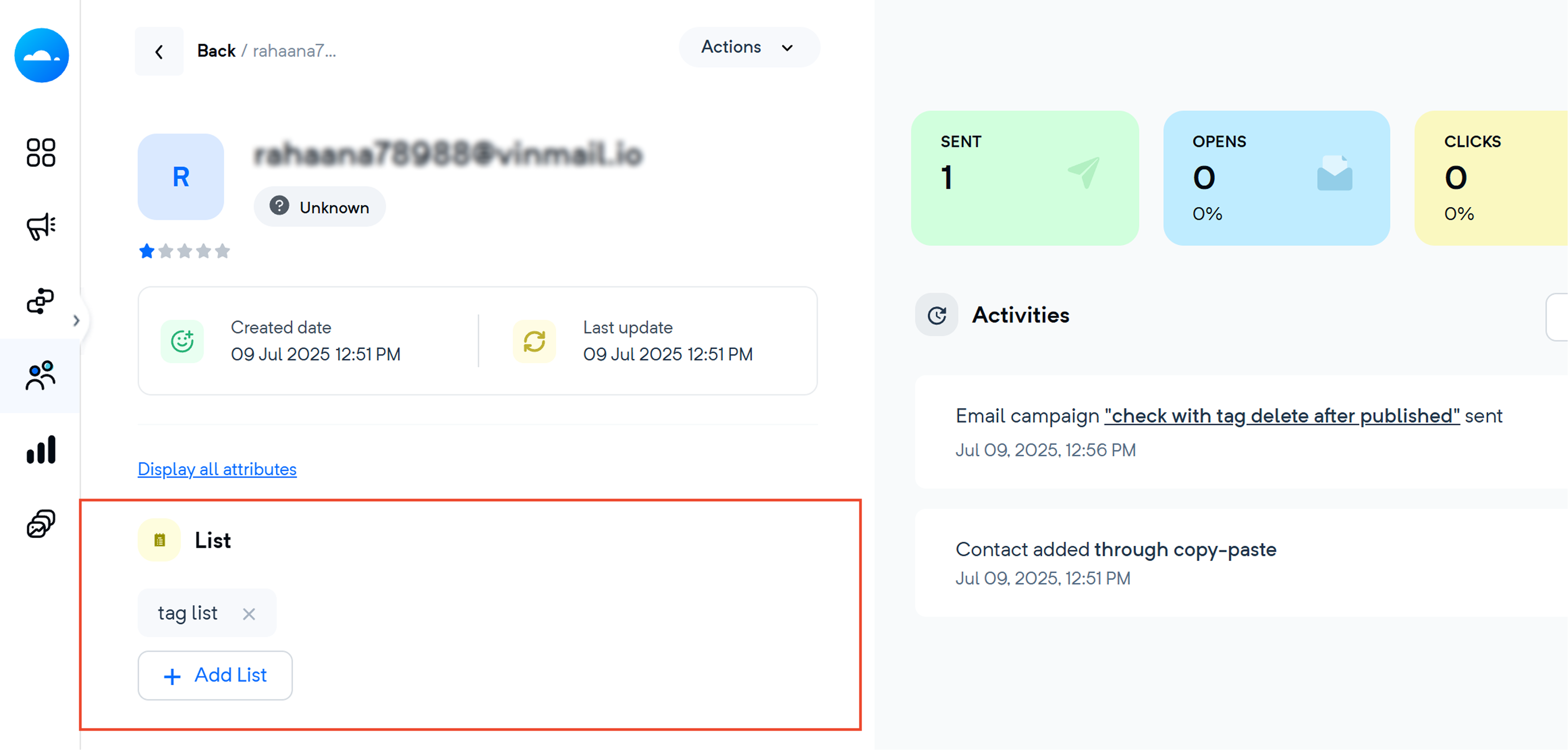
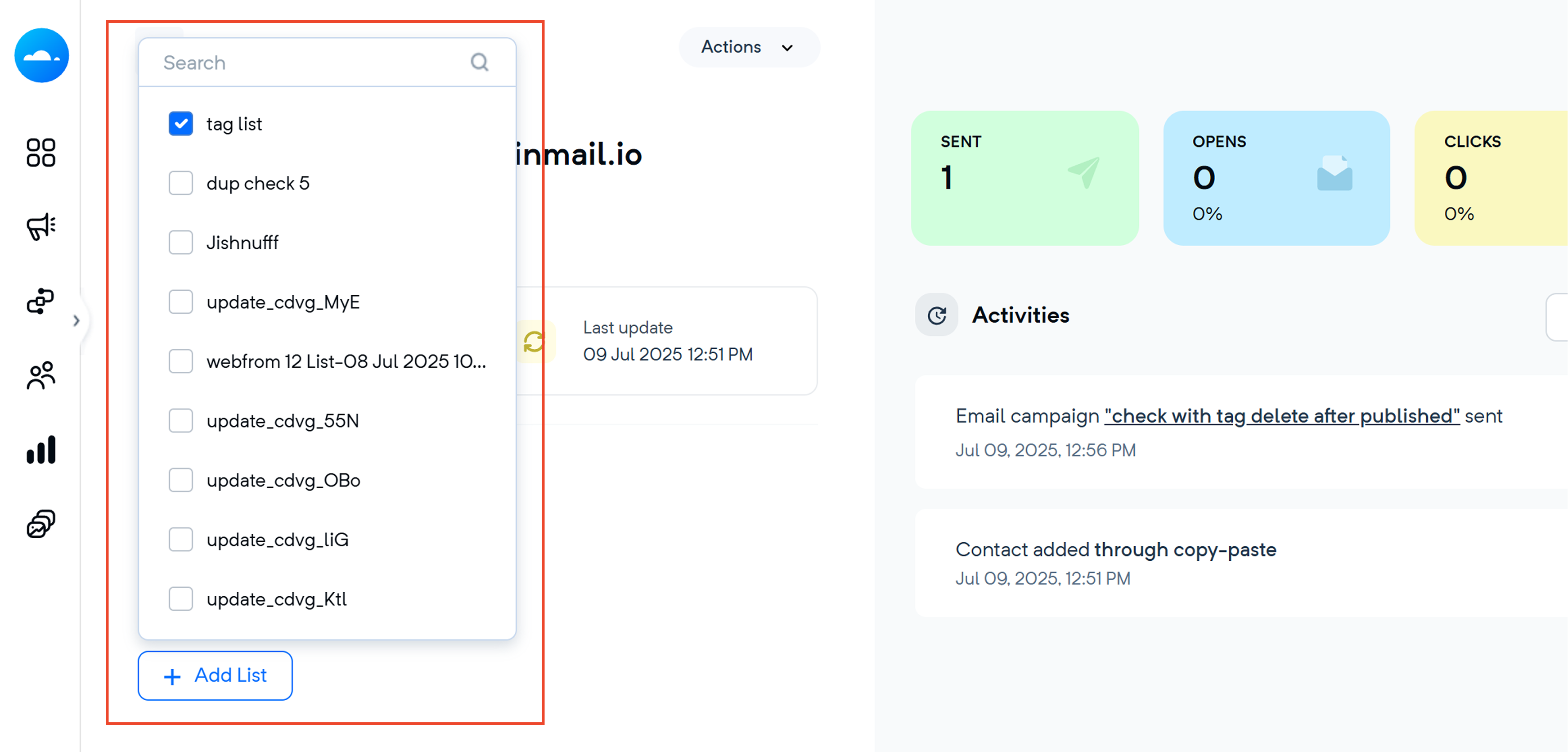
This allows for easy reassignment without needing to delete or re-import the contact.
By following these steps, you can easily build and maintain high-quality contact lists in Mailercloud. Need help?  Watch our video guide or reach out to our support team.
Watch our video guide or reach out to our support team.