Click on the "+" sign in the builder.
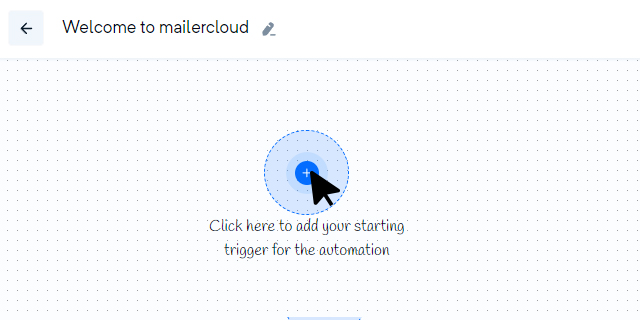
A window will appear with a variety of starting points to choose from. These starting points determine how subscribers enter the email automation flow.
Select the appropriate starting trigger points. You can add up to 5 starting triggers to a single automation flow.
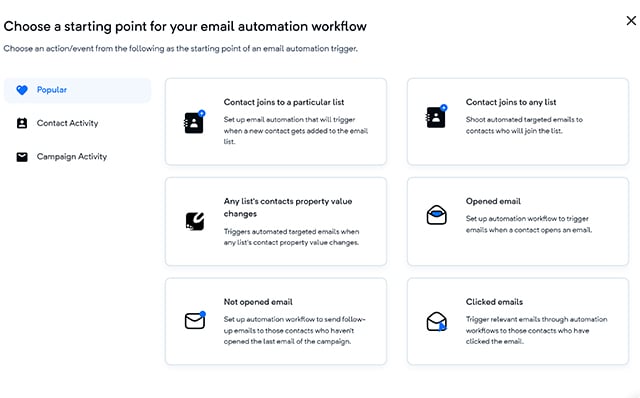
The email automation workflow can be triggered based on the following contact activity:

Contacts join a particular list: This starting point triggers the email automation flow when a contact joins a specific contact list.
Contacts join any list: Add this starting point to trigger the email automation flow when a contact joins any contact list.
Contact added through a web form: This starting point triggers the email automation flow as soon as a contact is added through any of the selected web forms.
Contact added through API: Add this starting point to trigger the email automation flow when a contact is added through an API to the selected list.
Any list's contact property value changes: Use this starting point to trigger email automation when any contact property value in the selected list changes to a particular value.
Specific list's contact property value changes: Add this starting point to immediately trigger email automation when a property value of a contact in a specific list changes.
Note: To include imported contacts in the automation flow when they join a particular list or any list, ensure that you check the "Include imported contacts" option.
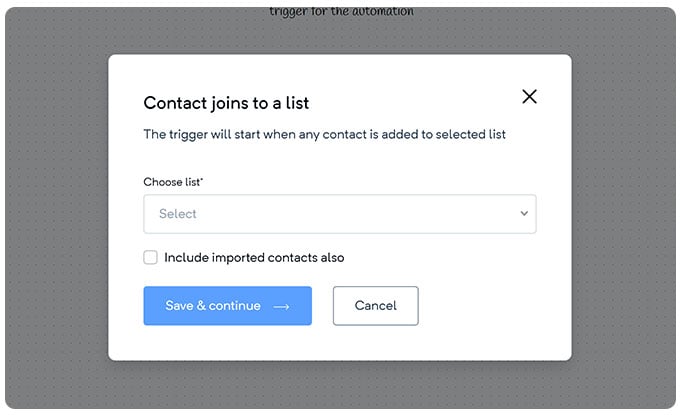
The email automation workflow can also be triggered based on campaign activity:
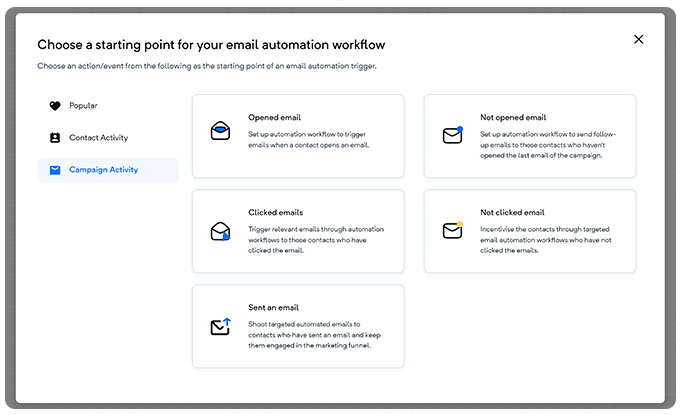
Opened email: This trigger initiates the email automation flow when a contact opens an email from the selected campaign.
Clicked email: This trigger initiates the email automation flow when a contact clicks an email from the selected campaign.
Not opened: This trigger initiates the email automation flow when a contact does not open the email from the selected campaign within a specific timeframe.
Sent an email: This trigger initiates the email automation flow when a contact sends an email to the specified address or triggers within a specific timeframe.
Not clicked: This trigger initiates the email automation flow when a contact opens the email from the selected campaign but does not click any link within a specific timeframe.
By utilizing these starting trigger points, you can effectively design your email automation flow based on the actions and behaviours of your contacts. If you have any further questions or need assistance, please don't hesitate to contact our support team.