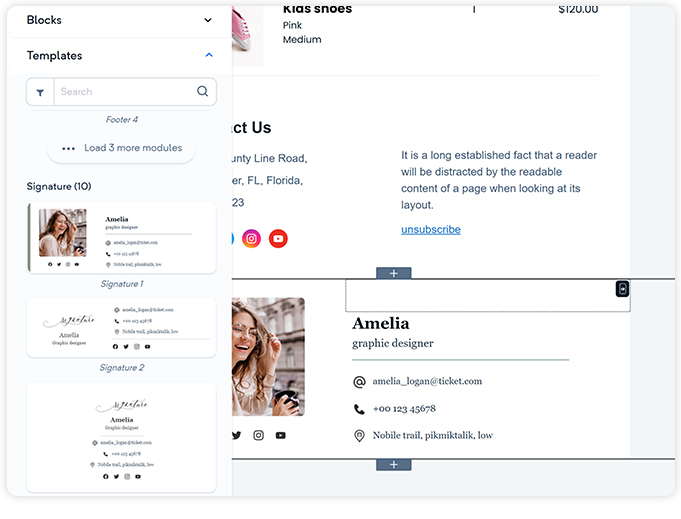To help you design your email templates quickly, we have included a list of pre-built templates. You can select the pre-built templates from the dropdown appearing on the left-hand side, under the template section. You can select:-
Headers- You can select from the pre-built 11 headers from the templates menu appearing on the left hand.
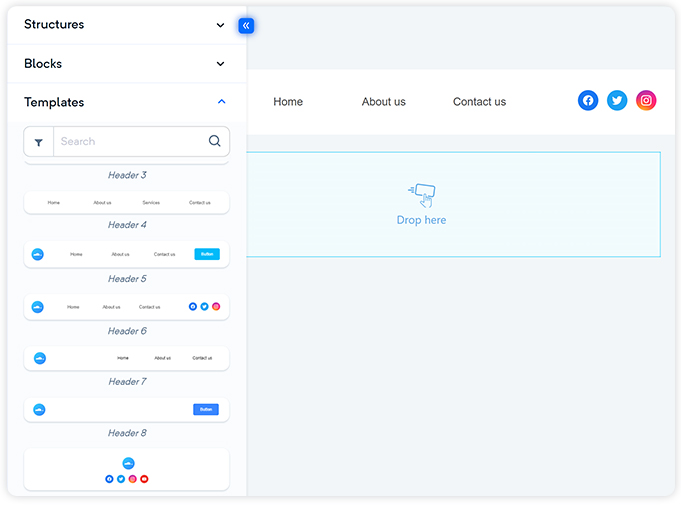
Banners- You can choose a banner from a list of 21 pre-built banners, by scrolling from the templates menu available on the left-hand side. These banners are very effective in giving your emails a more personalized view.
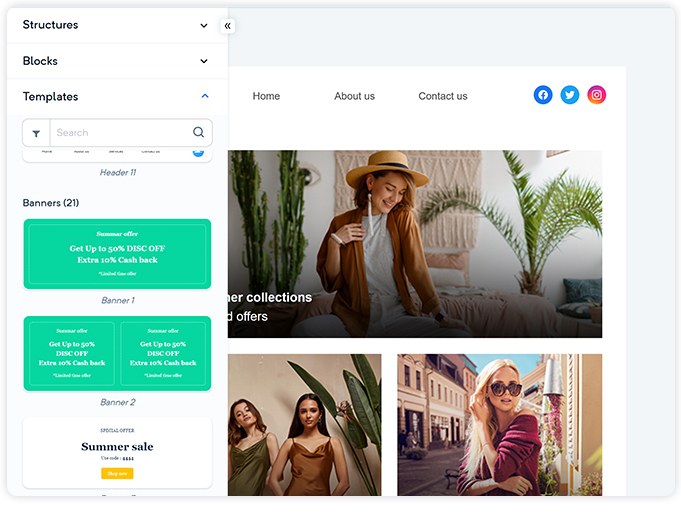
Info Modules- You can choose from a list of 31 info modules, which are generally composed of blogs, contact details, or other options, from the templates menu.
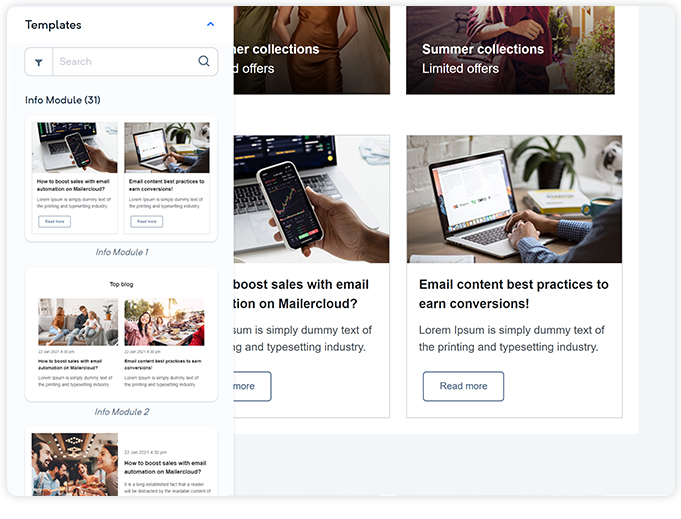
Gallery- You can pick a gallery image from a list of five images or upload your own easily from the templates menu.
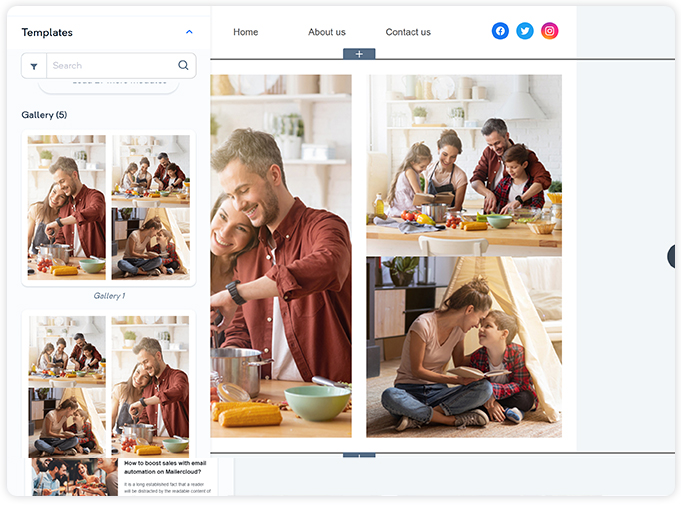
E-commerce- You can choose from 7 pre-built e-commerce templates from the templates menu on the left hand.
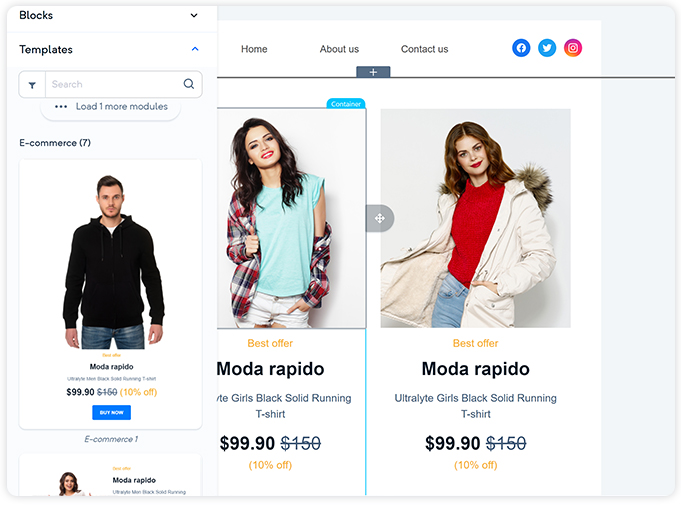
Transactional- We have a list of 10 transactional email templates, which you can use readily.
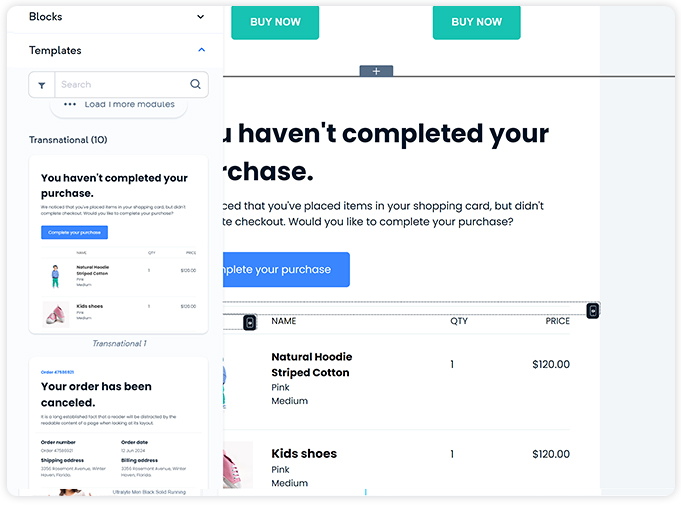
Footer- You can add a footer into the email template. Currently, we have 7 pre-designed footers for use. You can add a footer by dragging it from the list appearing under the templates menu and drop it into the template.
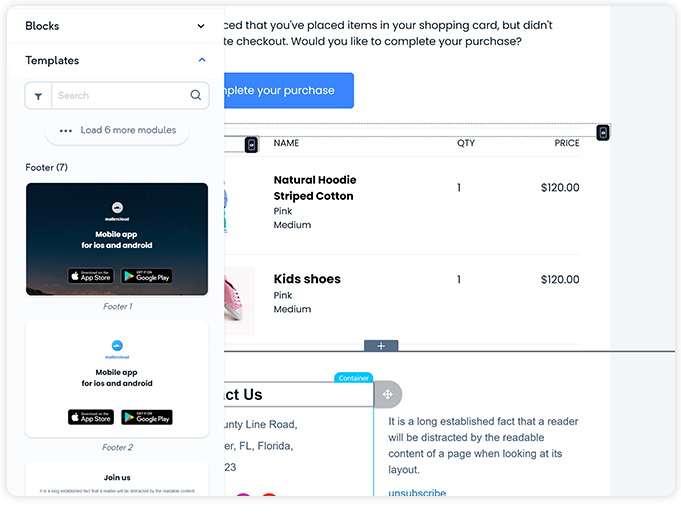
Signature- You can add a signature template to your email by dragging from a list of 10 pre-designed signature templates, under the templates menu.