At Mailercloud, we offer you prebuilt email templates and also allow you to create custom templates. To get started with the template gallery, check out the below steps:-
Step 1: Log in to your account and choose the option “Template Gallery” from the dashboard.
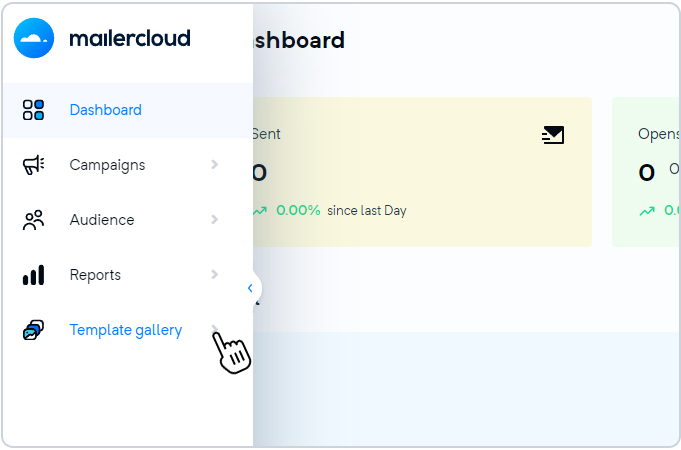
Step 2: Select "Create Template" from the top right and assign a template name (It can include alphanumeric, special characters, emojis. But it is to be noted that the template name is unique and does not match with any of the already existing templates).
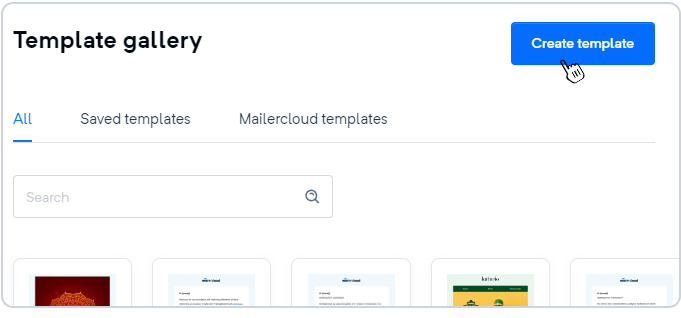
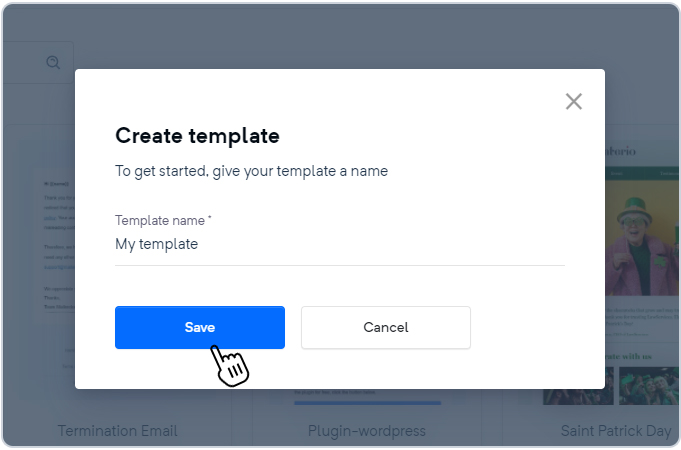
However, if you want to design using pre-built Mailercloud templates, then you have to select the "Mailercloud templates” option from the tab.
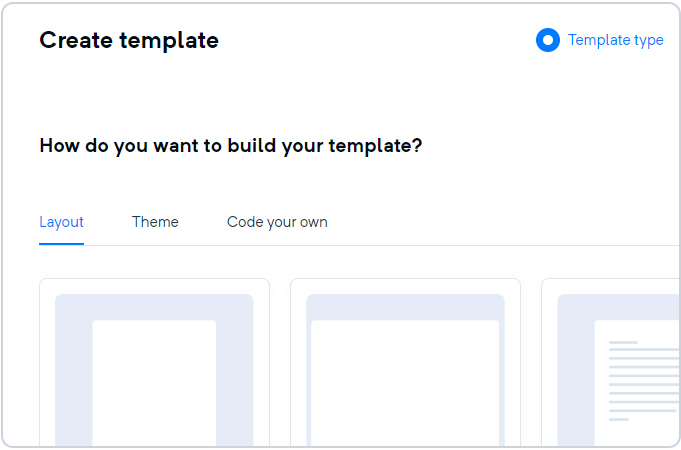
For each of these templates, you can either:-
Create a campaign: To create a campaign directly from the Mailercloud template, you need to scroll down the cursor to your desired template and click on the “Create Campaign” button.
Duplicate: You can create a copy of the existing Mailercloud template and edit the new copy as you want. All you need to do is scroll down the cursor to your desired template and click on the “Duplicate” button.
Hereby, you can edit, rename or delete any of your saved templates under the “Saved Template” section as you want.