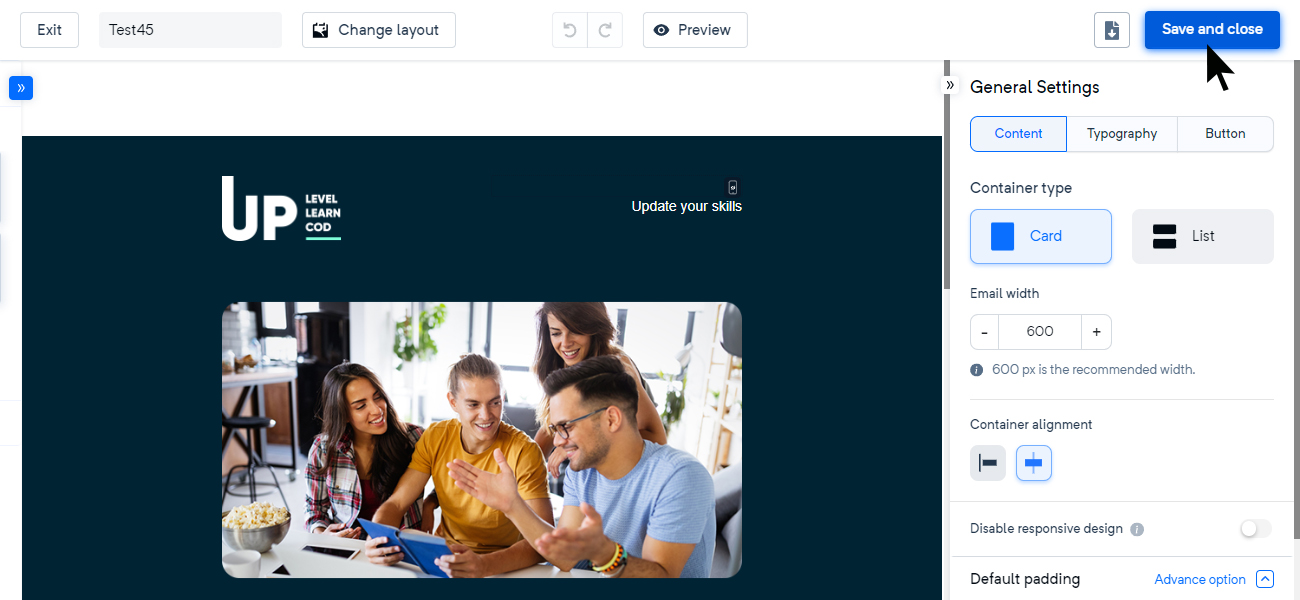We always expect you to check a preview for your email template, before launching it for the target audience. To check the "Preview", follow these steps:-
Step 1: Click on the preview option appearing on the top of the window.
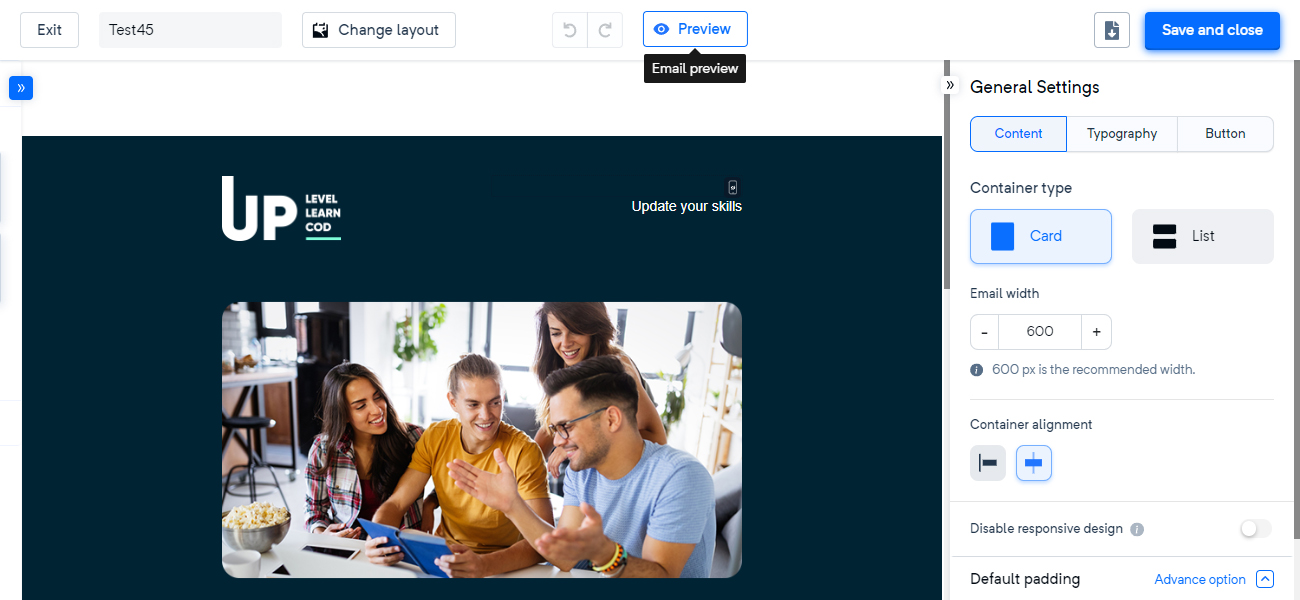
Step 2: You can check the desktop as well as mobile preview, as shown below.
Desktop Preview
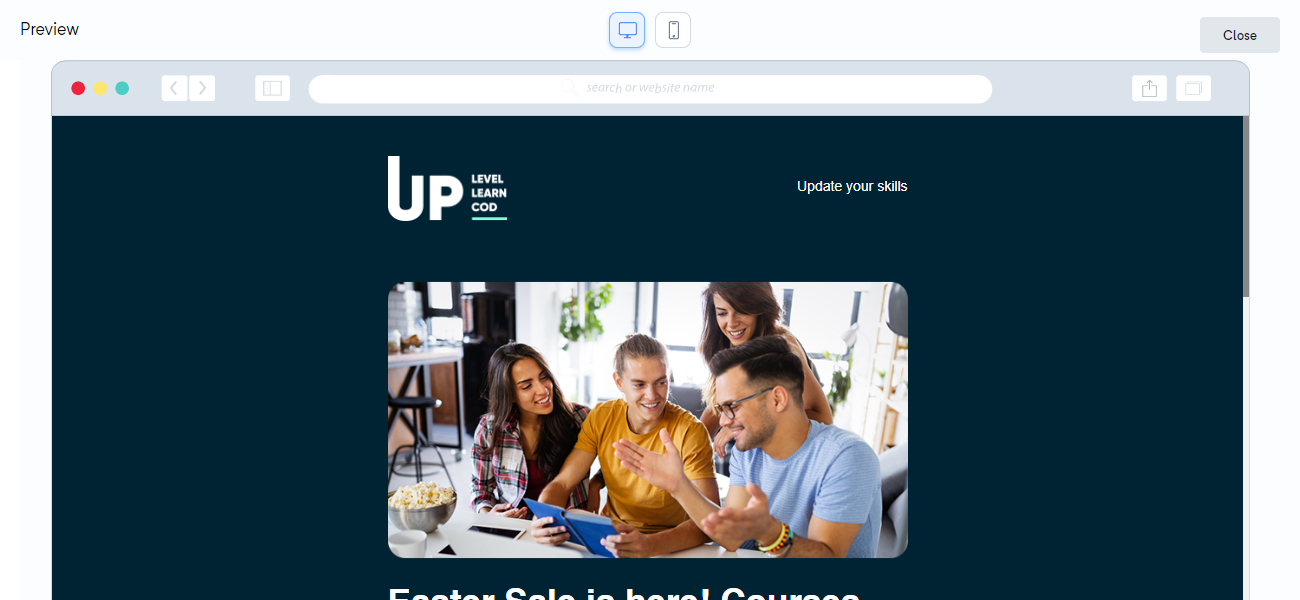
Mobile Preview
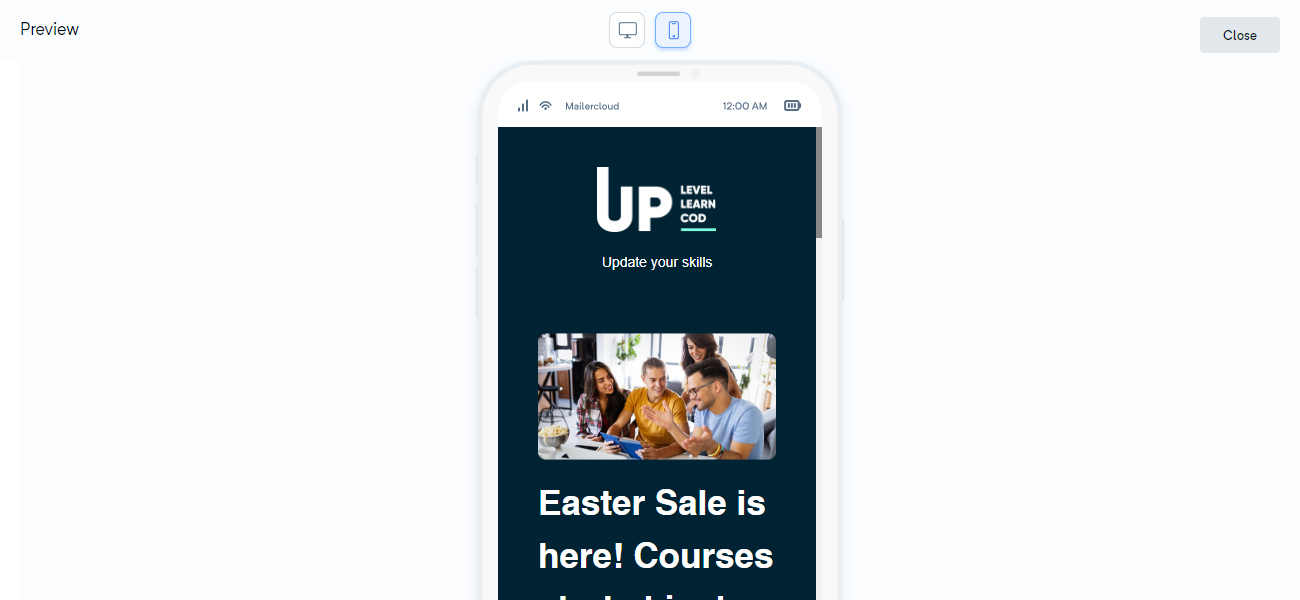
To export the email template, you can click on the download button appearing on the top right, as shown below:-
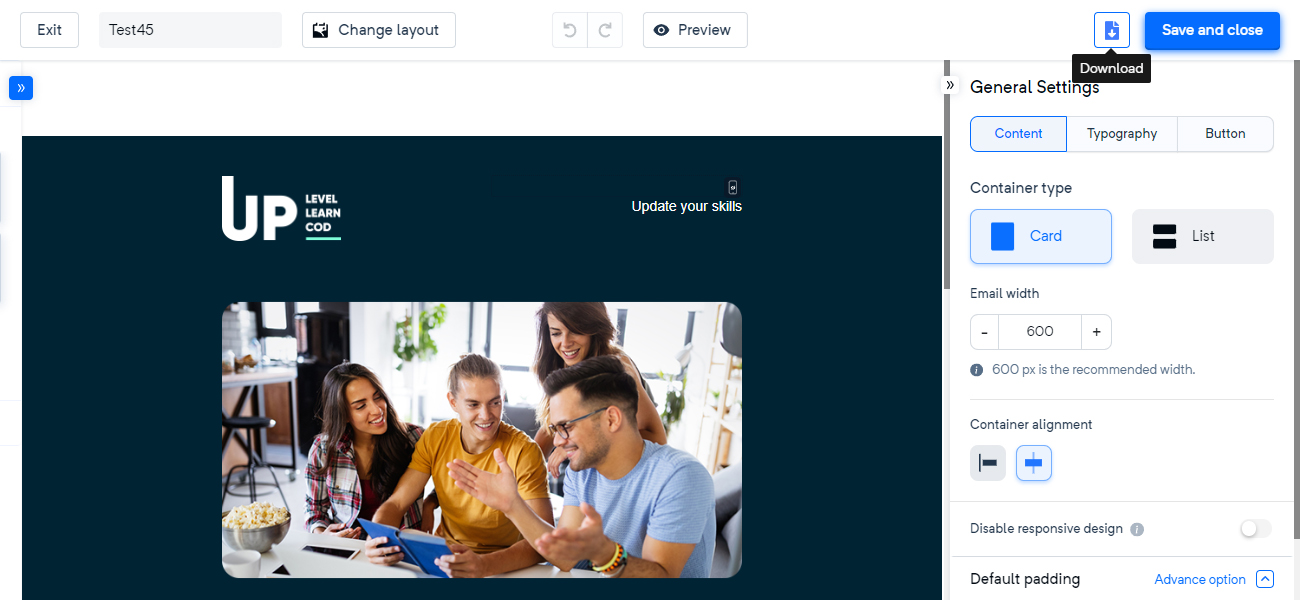
To save an email template, click on the "Save and close" button and assign a name to the email template for finding it easily in the future, which is as shown below:-