Follow these steps to effectively use conditions in your email automation flow:
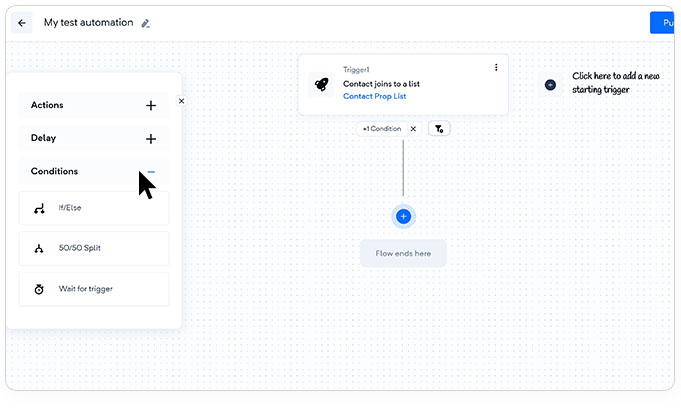
Use the if/else rules to create different paths for contacts in your advanced automation journey map. By adding an if/else rule, you can direct contacts down specific paths based on conditions such as email opens, specific actions, or any other criteria you define. This allows for personalized and targeted communication with your contacts.
Utilize the 50/50 Split functionality to divide your contacts into two paths with a 50% ratio each. This split enables you to test and optimize different workflows by directing contacts to either path A or path B based on your defined conditions. It's an effective way to experiment and compare the performance of different approaches.
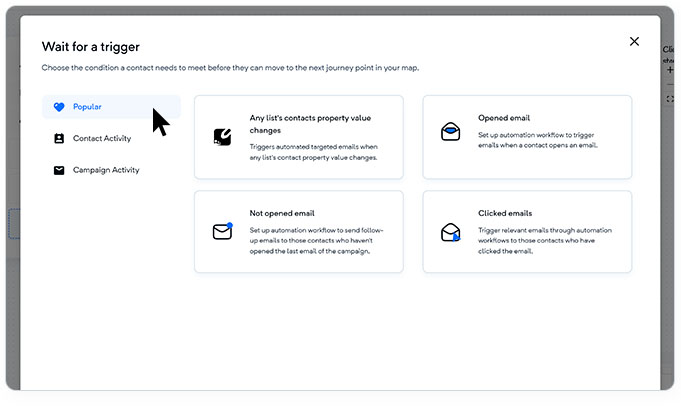
Implement a wait-for-trigger rule to pause the progression of contacts in your customer journey until a specific condition is met. These rules allow you to control contact progression based on various factors such as purchase details, campaign activity, or other segmentation options. By utilizing wait-for-trigger rules, you can keep contacts at a particular stage in your customer journey flow until the desired condition is fulfilled.
By incorporating these condition options into your email automation flow, you can create a highly customized and personalized customer experience. This level of personalization enables you to deliver targeted content and drive better engagement with your contacts. If you have any further questions or need assistance, please don't hesitate to reach out to our support team.