Mailercloud gives you a broad marketing platform, in which you can add all your team members with a few clicks. Building a specialised marketing team will improve your Campaign performance. It will also let you assign different users to focus on a different part of your campaign.
You need someone to focus and study the campaign reports, someone to focus on sending emails, and others to manage and optimise your campaign.
Are permission levels based on user type?
Mailercloud lets you choose your user type from the list. Divide the work responsibility of your team in a professional manner. User access depends on the type of user.
There are four default user types. They are as follows-
Admin - They have full access to the Mailercloud account.
Manager - They have full access except for billing. In addition, user and list exports will not be accessible to them.
Communication Manager - They can create, edit, manage, send campaigns. They can also study campaign reports.
Viewer - They can only view reports and study data analysis.
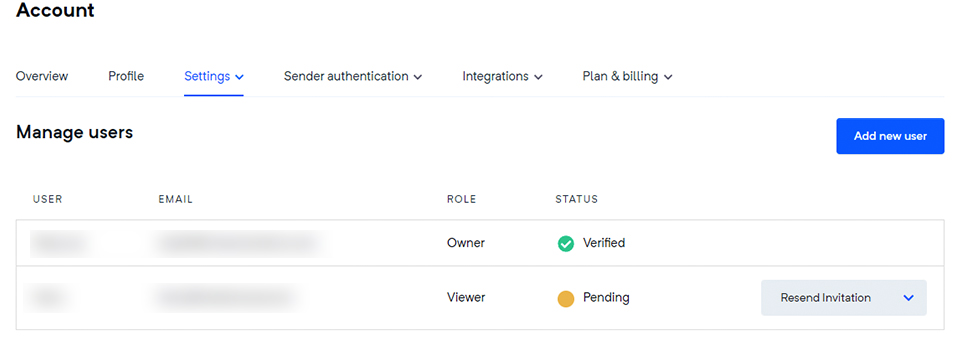
Login to your Mailercloud account.
On the bottom left corner of your Dashboard, click on your Profile name.
Select Account settings from the list that pops up.
Click on Users from the drop-down list of Settings shown in the panel.
Click on Add new user.
Now proceed to fill in the following details
Enter the full name of the user.
Add the user’s email Id.
Choose the user type.
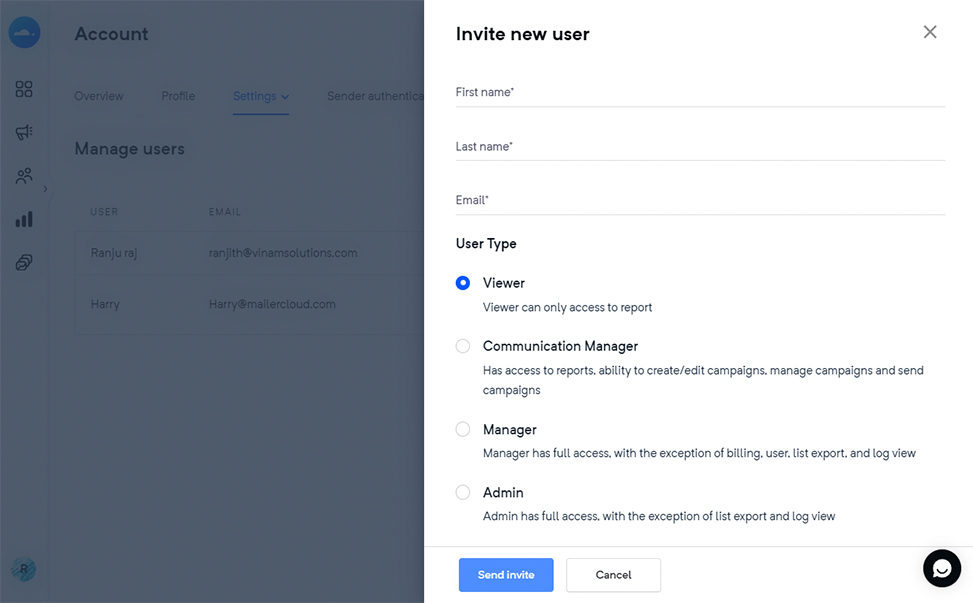
Your new user is now added to your Mailercloud account. This user will now get access to the activities permitted by the admin. You can now invite your other team members and start building large and efficient campaigns.