Log in to your MailerCloud account and navigate to the "Segments" section.
Click on the "Create Segment" button to initiate the segment-creation process.
Provide a descriptive name for your segment to easily identify it later.
In the "Filters" tab, select "Campaign Activity" and then choose "Opens" from the dropdown menus.
Select "is" or "is not" depending on whether you want to create a segment of openers or non-openers.
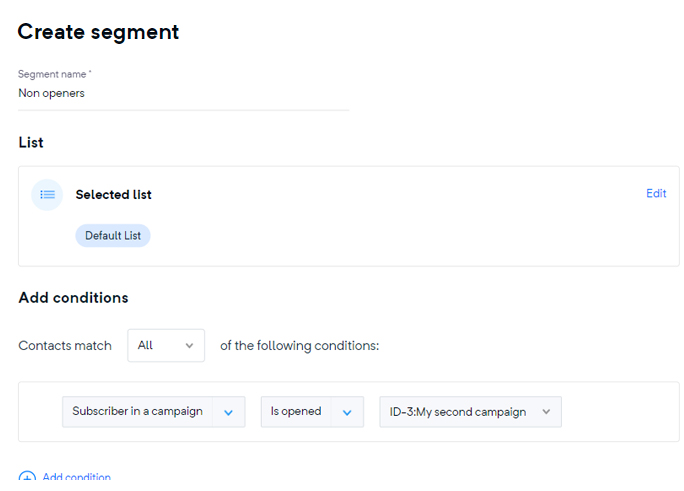
Set the desired time frame for your segment by choosing the appropriate option from the "Time Range" dropdown menu. For instance, select "Last 30 Days" to create a segment based on non-openers or openers from the last 30 days.
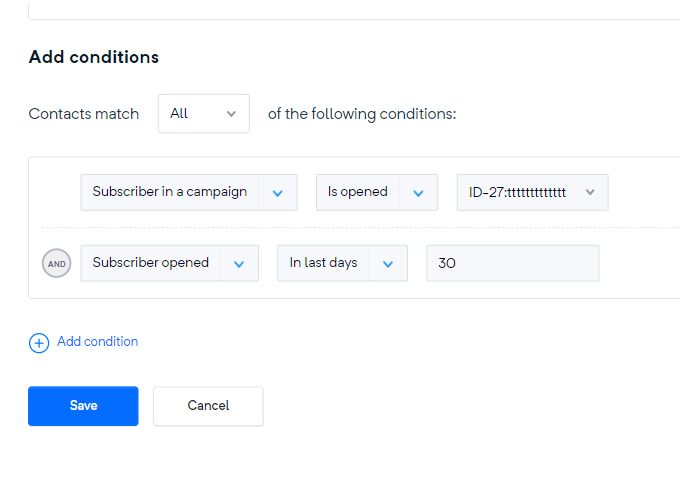
If you wish to refine your segment further, click the "Add Filter" button and select additional filters from the dropdown menu.
Once you have set your filters, click the "Save" button to create your non-openers/opener segment.
By following these steps, you'll be able to create targeted segments based on the activity of non-openers or openers within MailerCloud.