If you need to change your password, follow these steps:
Click on the menu bar or taskbar on the screen's left side.
You will find your account owner's name in the bottom left corner. Click on it.
From the menu that appears, select "Account Settings."
Next, click on "Profile."
Scroll down to find your User Information; below it, you will see the "Change Password" link.
Click on the "Change Password" link, enter your new password, and click "Update."
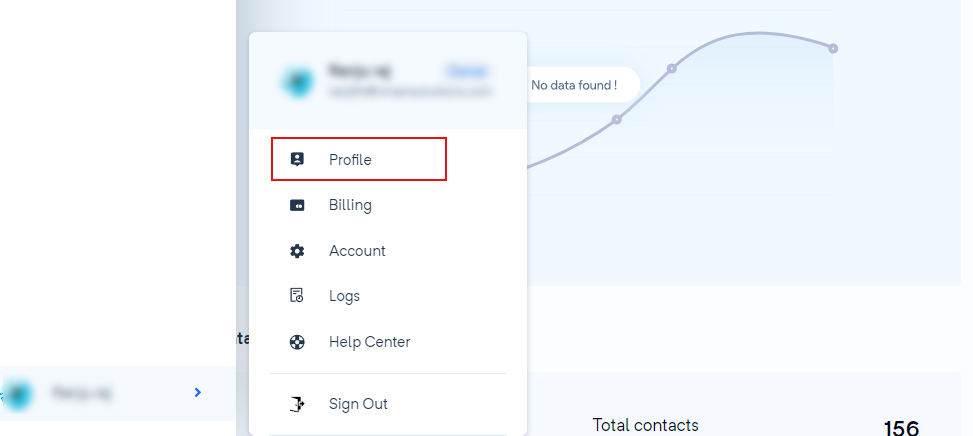
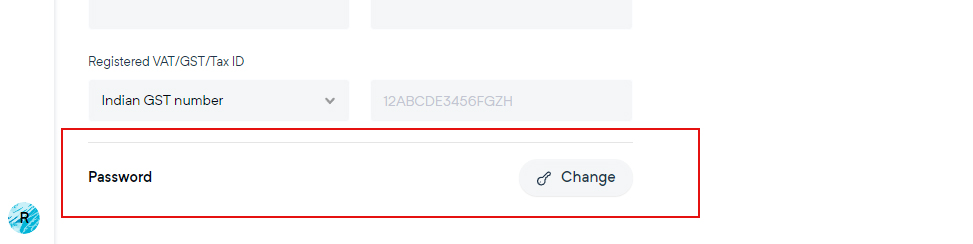
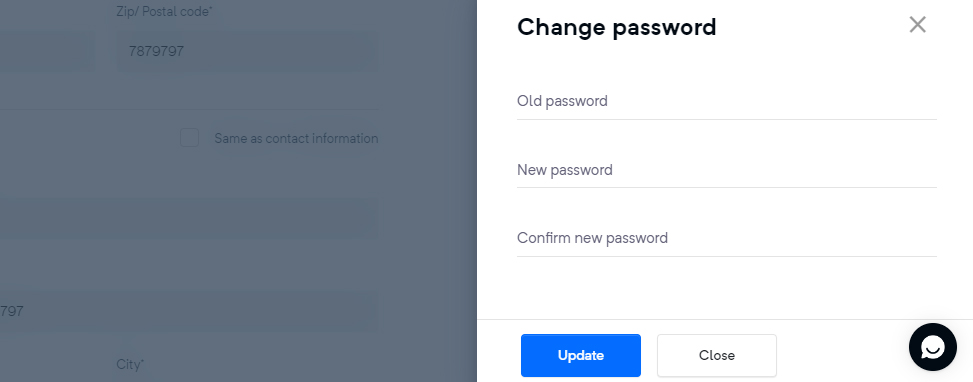
Congratulations! Your password has been successfully reset in just a few simple steps.
Alternatively, you can also reset your password by following these instructions:
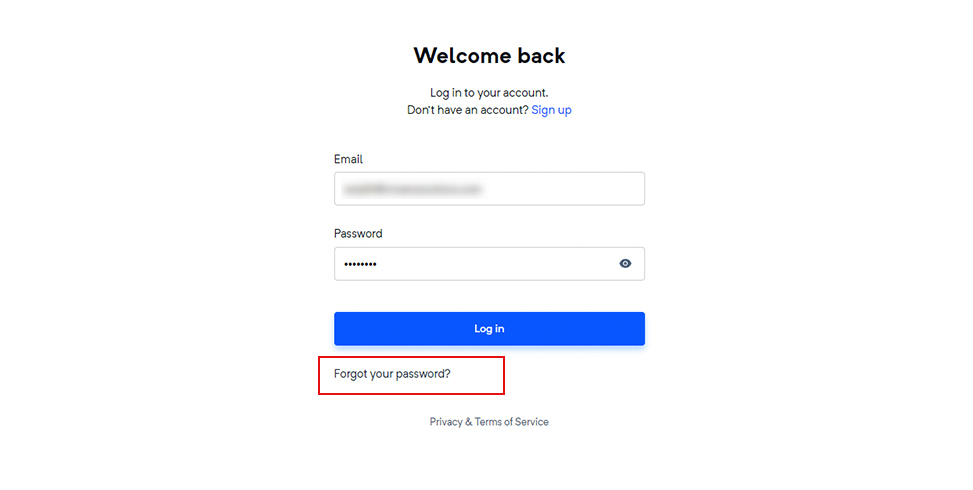
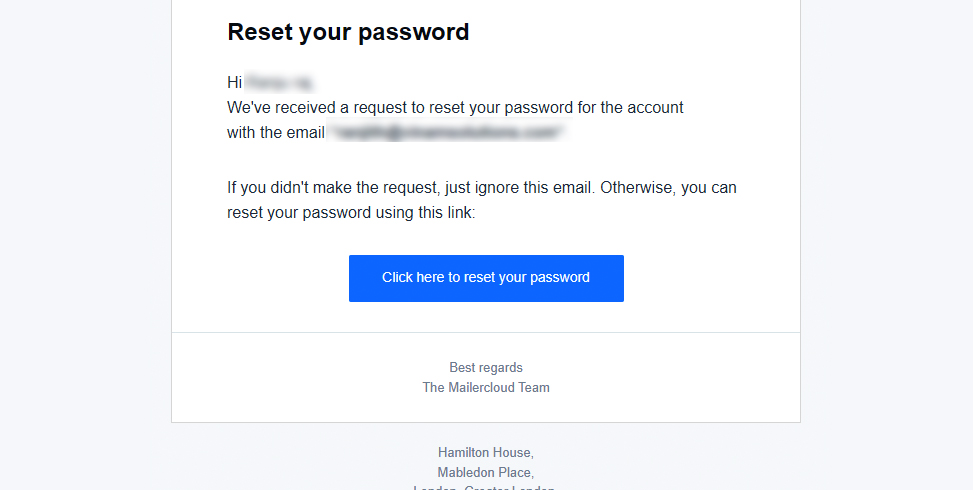
On the Mailercloud login page, click on the "Forgot your password" link.
Enter your email address and click the "Reset Password" button.
You will receive an email with further instructions on changing your password.
Open the email and click on the provided link to be redirected to the password reset page.
On the password reset page, enter your new password. Make sure to create a strong and secure password.
Once you've entered your new password, click "Reset Password."
Great! Your new password has been set, and you can now log back into Mailercloud seamlessly to continue working on your email marketing campaigns.