Follow these steps to export your email templates from Stripo to Mailercloud:
Start by selecting the email template you want to export.
Once the template is open, locate the "Export" button positioned above the template editor.

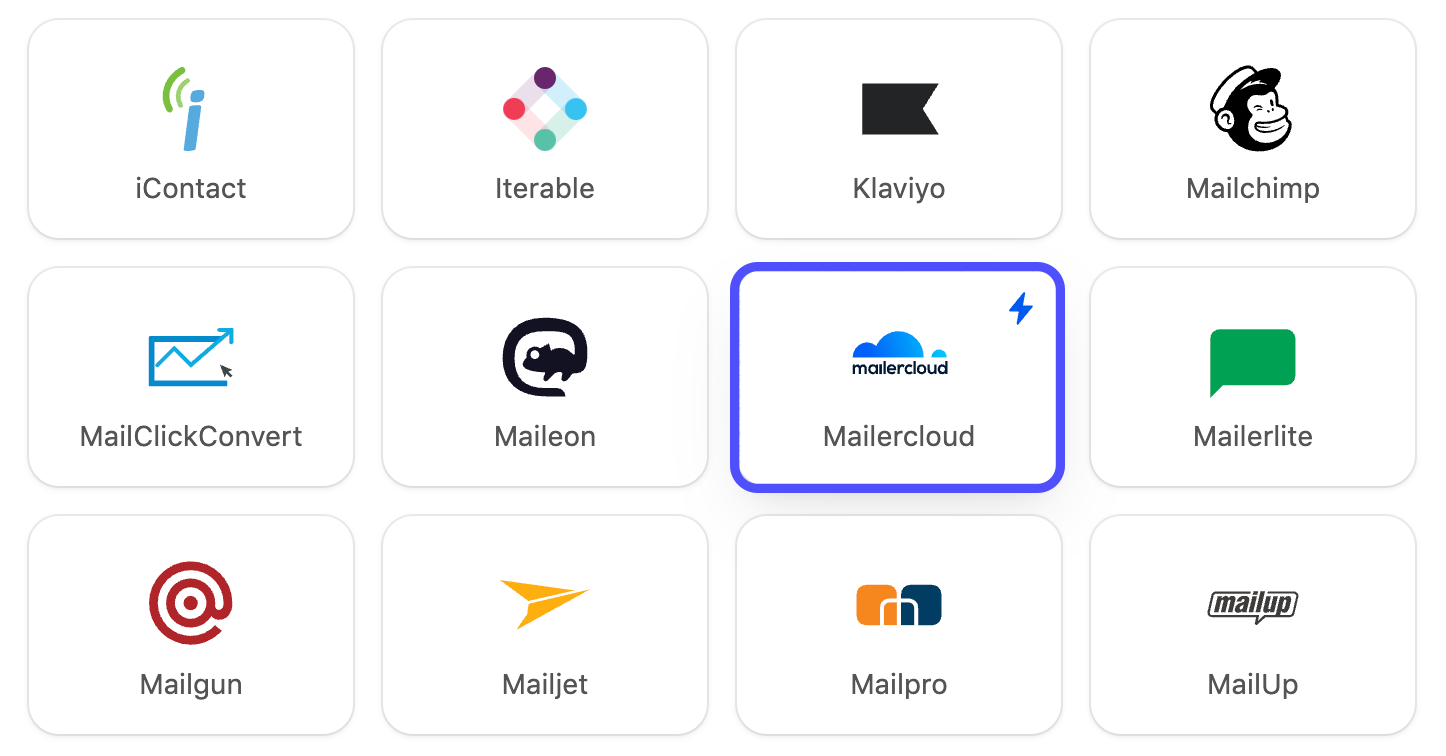
Click on the "Export" button.
A list of available platforms will appear. Find and click the "Mailercloud" icon.
After selecting Mailercloud, you’ll be prompted to enter an export account name (this can be any name you choose for identification).
You will also need to provide your Mailercloud API Key.
Log in to your Mailercloud account.
Go to the "Account" tab.
Select "Integrations".
Generate a new API key or copy an existing one.
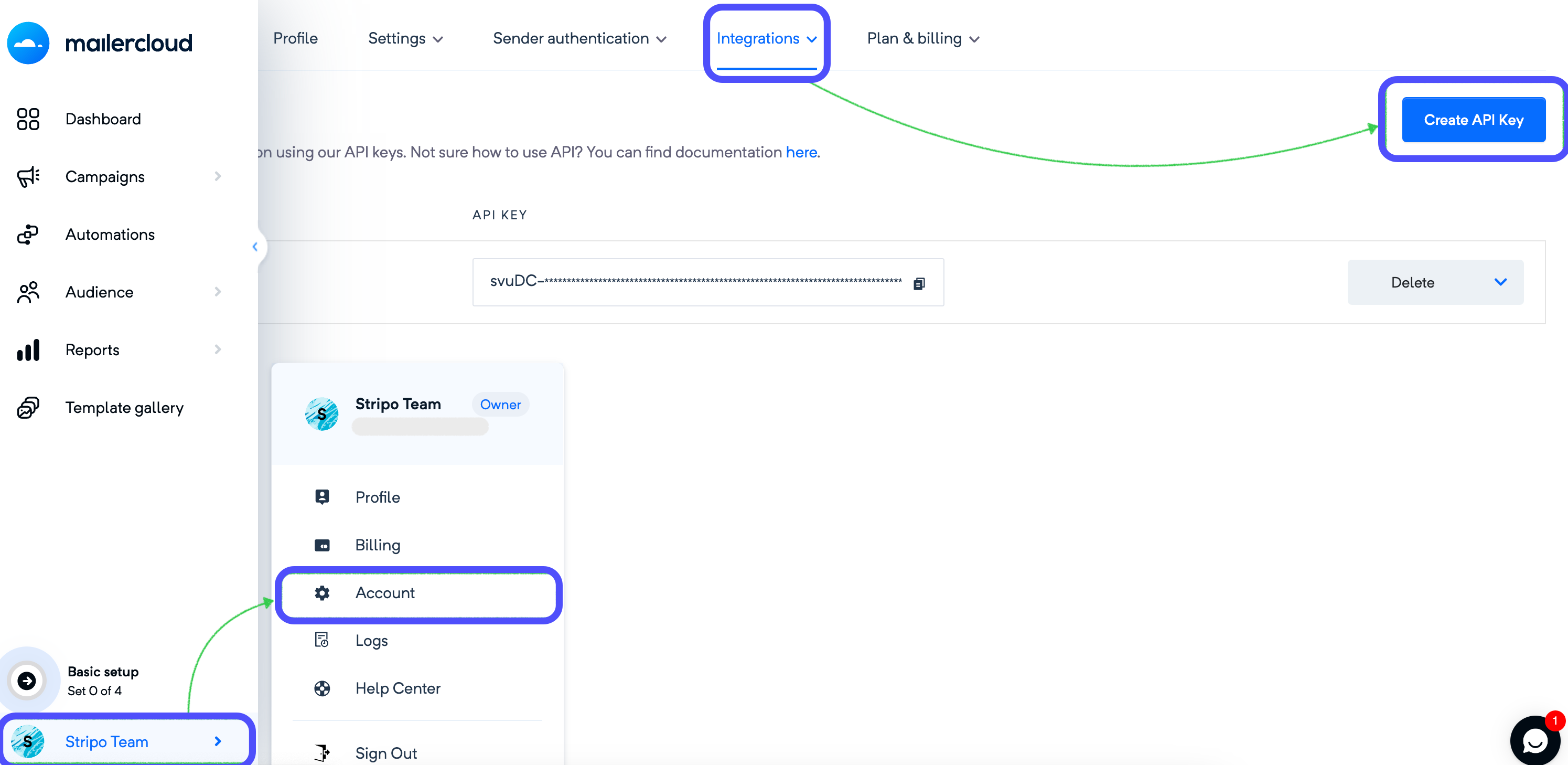
Once the API key is entered, click the "Export" button in Stripo to send the template to Mailercloud.
Your email template will now be exported and added to your Mailercloud account.
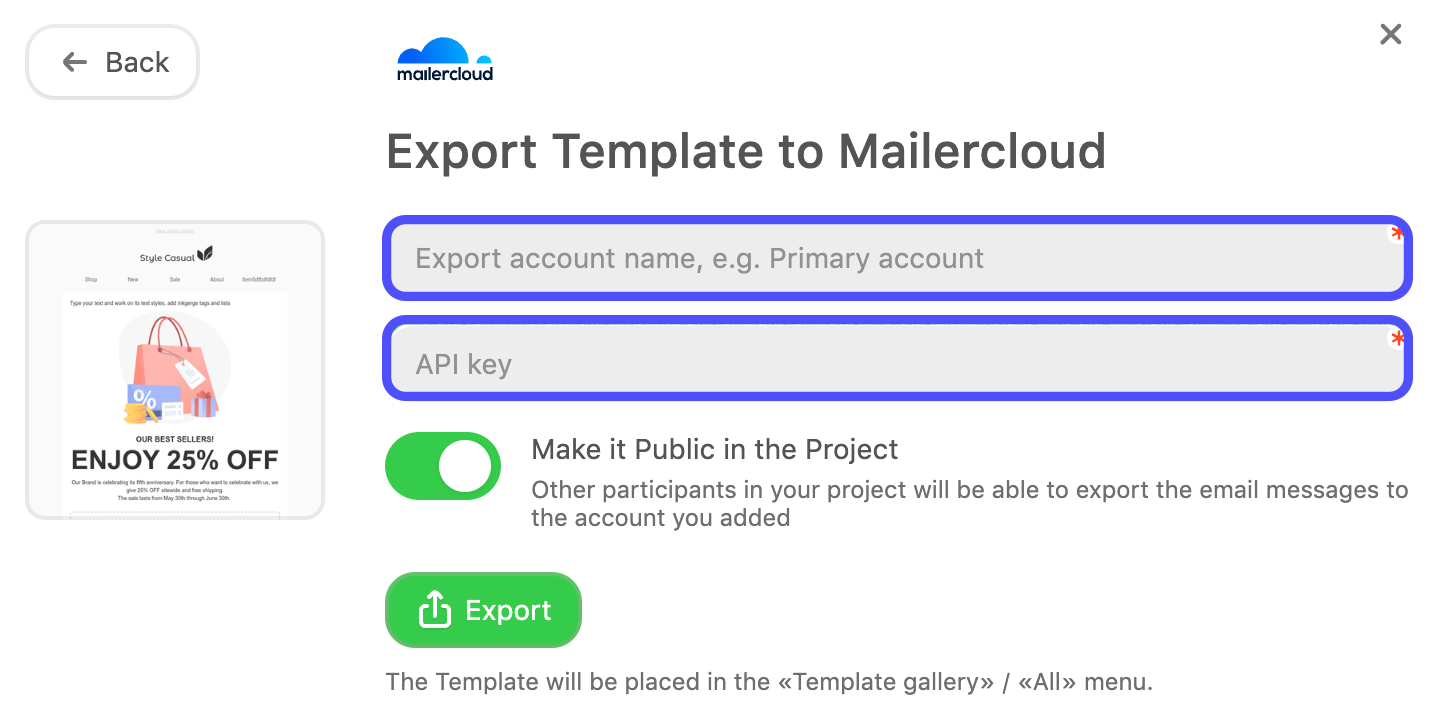
After exporting, the template will be available in your Mailercloud account.
Navigate to "Template Gallery" to view your template.
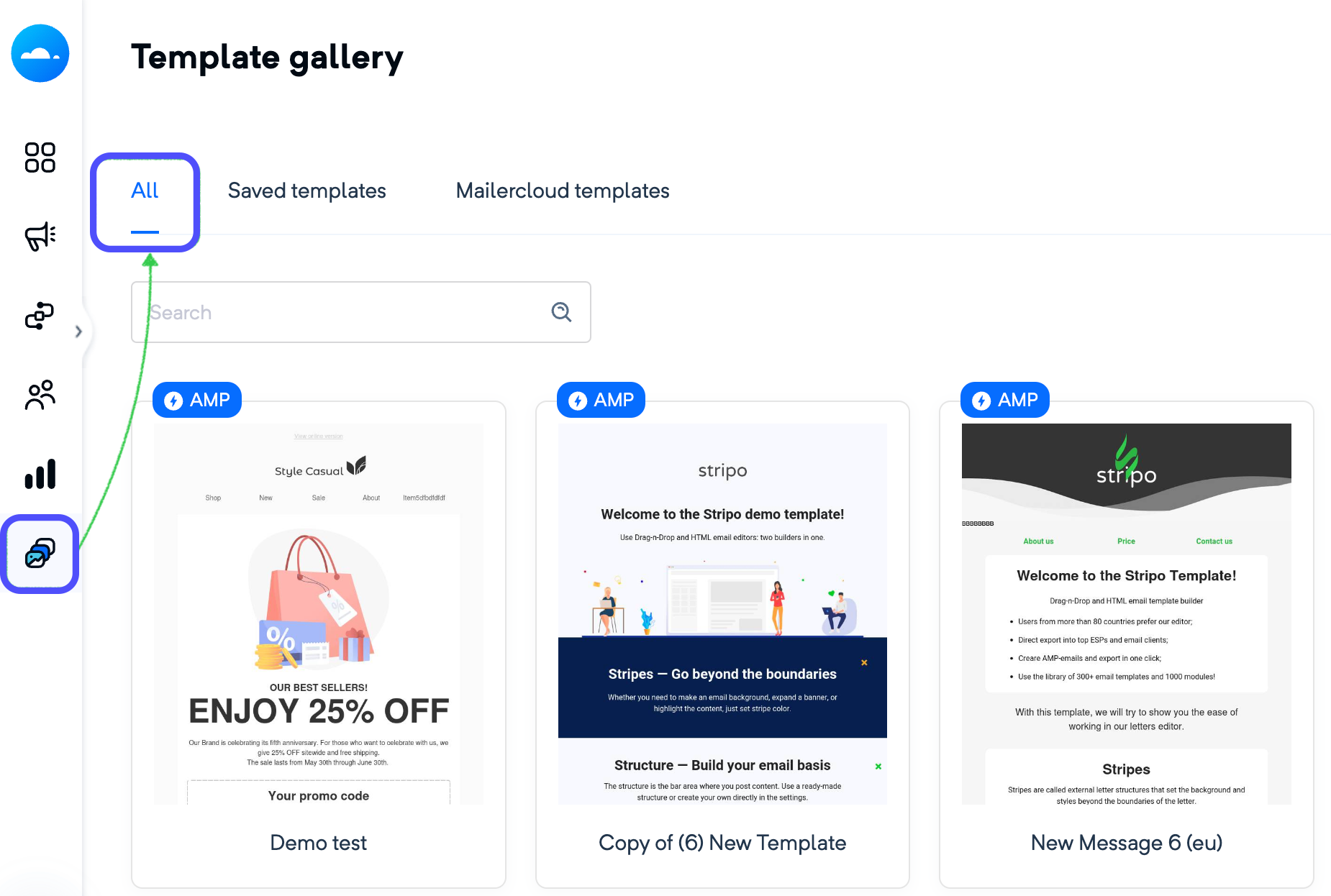
Stripo allows you to create dynamic AMP emails (Accelerated Mobile Pages), which you can also send through Mailercloud. AMP emails enable interactive content such as carousels, forms, and more within the email body, offering a rich user experience.
Once your AMP email is created in Stripo, you can export it to Mailercloud following the steps outlined above. After exporting, you can send your AMP emails directly through Mailercloud to engage your audience with interactive, dynamic content.
We hope this guide helps you export both standard and AMP email templates from Stripo to Mailercloud with ease.
If you have any further questions, feel free to contact us at [email protected]