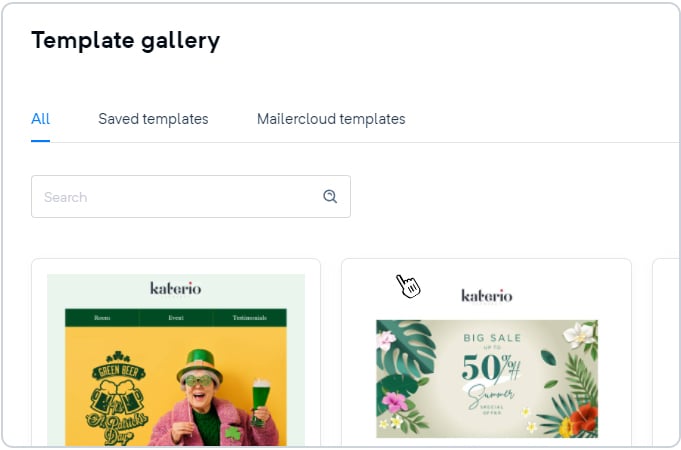Mailercloud lets you create a template using pre-built “themes” and “layouts”. Also, the platform allows you to create a custom template with the help of HTML codes under the option “code your own”.
A layout is the arrangement of the entities like image, text, structure, and others. You can select from a list of layouts, which is as shown here.
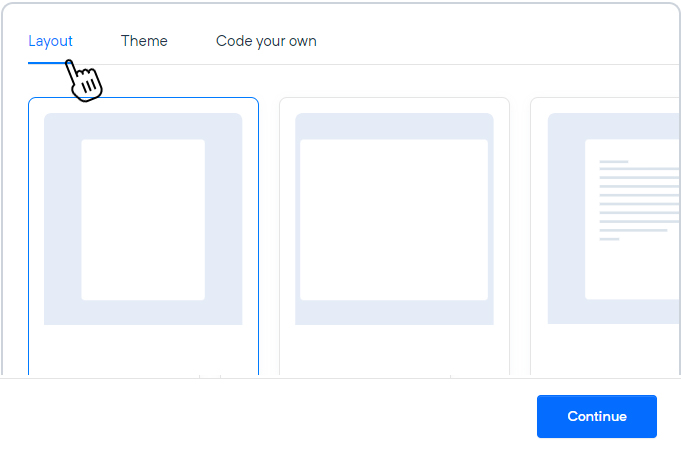
Themes are ready-to-use designs, that have a set pattern of colors, font style, and overall appearance. You can choose from a pre-set theme or edit any of your previously created themes.
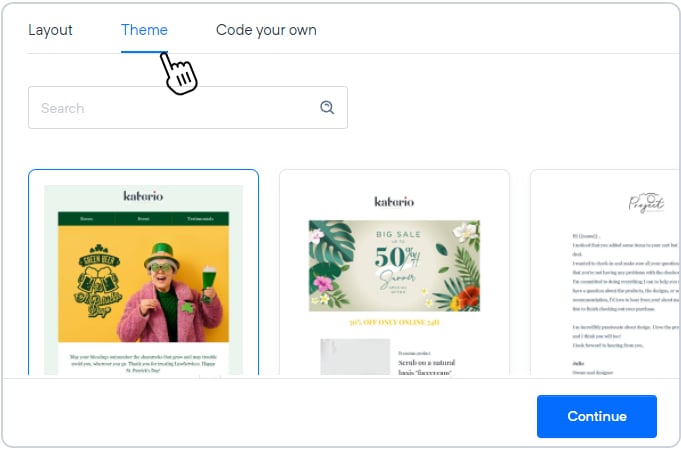
Code your own is another functionality that allows you to create custom email templates. If you are an HTML expert, you can create a template by uploading an HTML file, ZIP file, or pasting the HTML code.
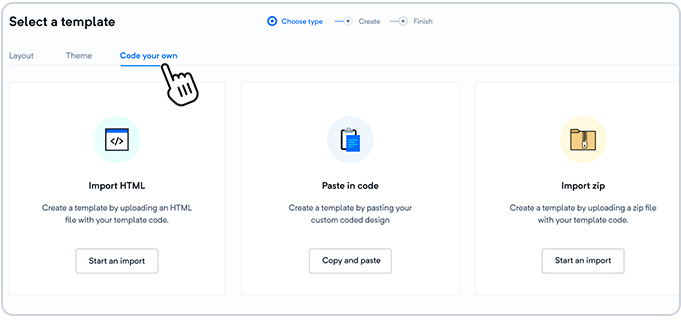
For this, there are three options:-
Import HTML
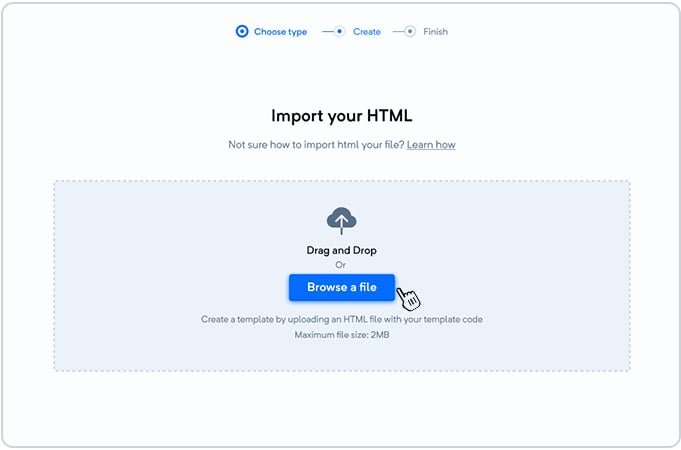
To create a template using HTML code, you can import an HTML file with these simple steps:-
Click on the “Start an import” button.
Drag and drop the HTML file or click on the “Browse a file” button and select a file of size up to 2 MB, with acceptable formats like .html,.shtml,.ehtml,.htm,.shtm, or even a text file.
Once done, click on the “Continue” button on the bottom right.
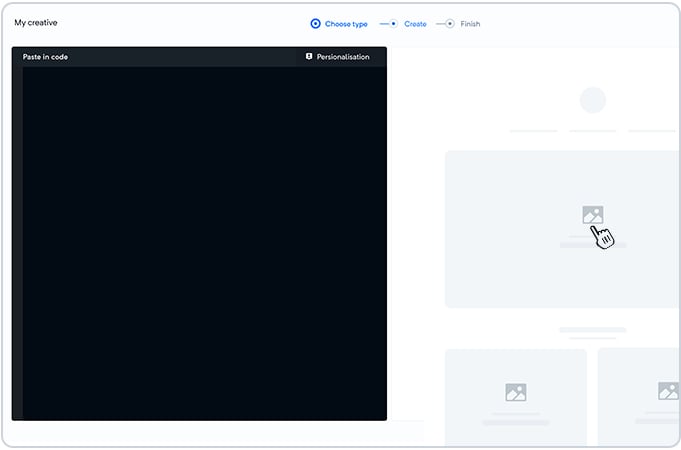
This option allows you to create a custom template by copy-pasting an HTML code. To do the same, follow these steps:-
Click on the “Copy and paste” button.
Paste your code in the editor window appearing on the left or write a text (the text automatically gets converted into HTML format). Track the output appearing on the right window.
Once done, click on the “Continue” button on the bottom right.
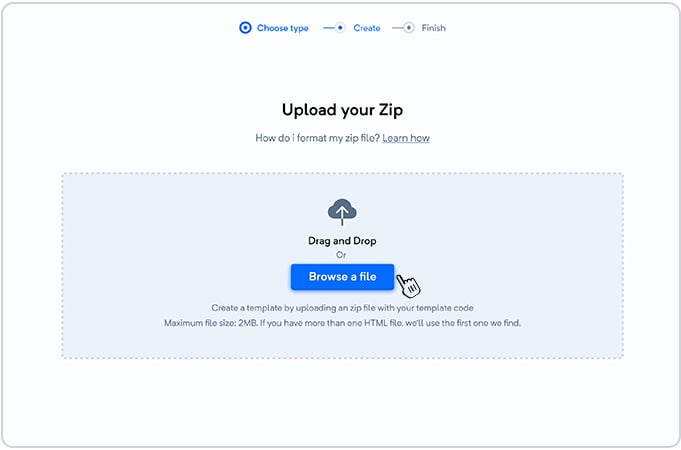
This option allows you to import a ZIP file, containing the HTML code with these simple steps:-
Click on the “Start an import” button.
Drag and drop the ZIP file or click on the “Browse a file” button and select a file of size upto 2 MB, with a zip format. (Note: If the uploaded file has more than one HTML code file, then the platform will pick the first file appearing in the list).
Once done, click on the “Continue” button on the bottom right.
After creating your template, you can track and manage them under the "All", "Saved templates" and "Mailercloud" tabs respectively.