Unsubscribe in email marketing refers to the process by which a recipient of an email can indicate that they no longer wish to receive future emails from a particular sender. It is a mechanism that allows subscribers to opt-out of an email list or campaign and stop receiving further emails from the sender.
In most countries, including the US and EU, email marketers are required by law to include an unsubscribe link in every email they send. This link typically appears at the bottom of the email and allows recipients to easily unsubscribe with a single click. Once a recipient unsubscribes, the email marketer should promptly remove that contact from their email list and stop sending them emails.
Providing an easy and clear unsubscribe option in every email can help maintain a positive relationship with subscribers and avoid complaints or issues with email deliverability. It's important to respect subscribers' preferences and honor their requests to unsubscribe in a timely manner.
Once a contact unsubscribes from your email list in Mailercloud, their email address will be flagged as unsubscribed and Mailercloud will not consider that email address for future email campaigns or executions. This means that even if you delete the contact and then add the same email address again to your list, Mailercloud will still recognize it as an unsubscribed contact and will not send emails to that address.
This is an important feature to ensure that you are compliant with email regulations and that you respect your subscribers' preferences. It also helps to maintain a good sender reputation and avoid issues with spam complaints or deliverability.
To remove unsubscribed contacts from your selected list in Mailercloud, please follow these simple steps:
Log in to your Mailercloud account and navigate to the 'Audience' section.
Click on 'List', and then click on the 'View' option of the selected list that you want to remove unsubscribed contacts from.
Click on 'Contacts' and select 'Unsubscribed' from the 'All Types' drop-down menu.
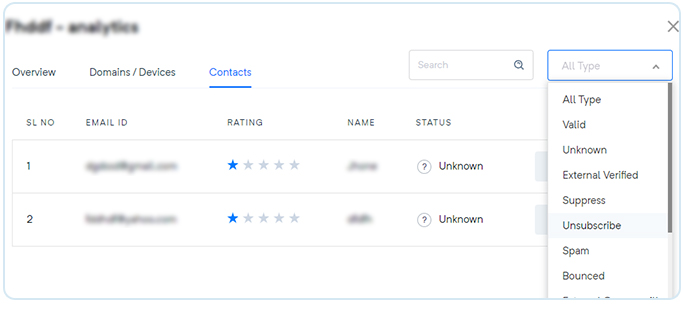
4. Select the contact you want to delete by clicking on the checkbox next to their name.
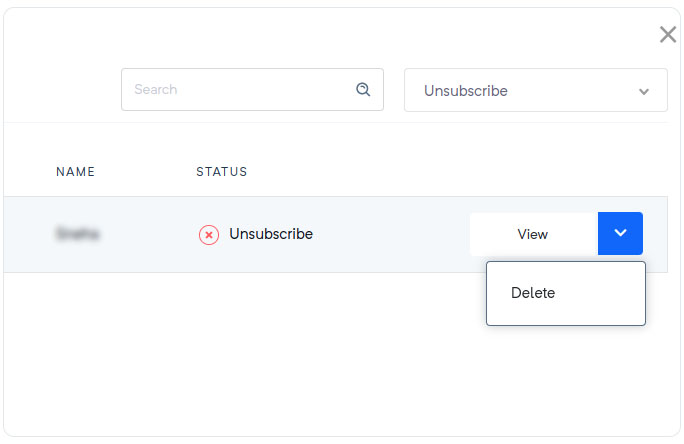
5. Click on the 'Delete' button from the drop-down menu, and then click 'Yes' to confirm.
That's it! The unsubscribed contact will now be removed from your selected list.
Please note that currently, Mailercloud does not offer a bulk delete option for removing unsubscribed contacts. Therefore, each contact will need to be removed individually using the above steps.