Mailercloud's Drag and Drop Builder lets you create customized email templates for your email marketing campaigns. You can upload an image, change the background, update text formats, customize buttons, social media icons, divider, menu, HTML code, and even add a spacer.
To use this feature, you need to follow the following simple steps:-
Step 1: Log in to your account and choose an option called “Template Gallery” from the dashboard.
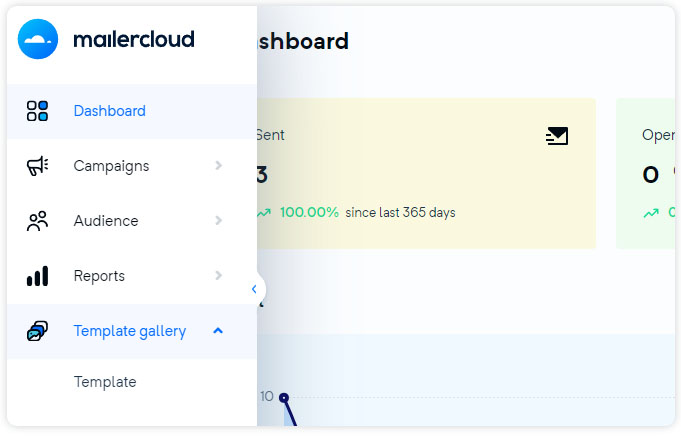
Step 2: Select "Create Template" from the top right and assign a template name
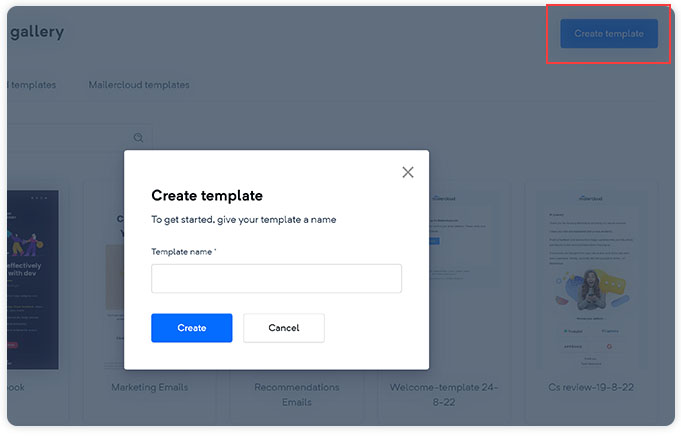
Step 3: Select the template “layout” or “theme” from the menu.
Layout
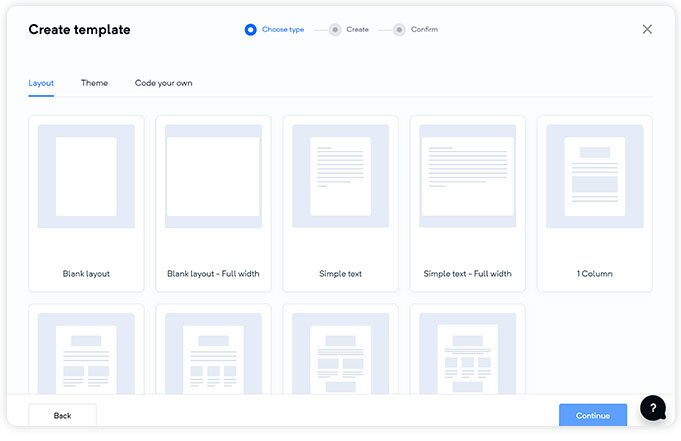
You can select from a list of 9 layouts, which is as shown here
Theme
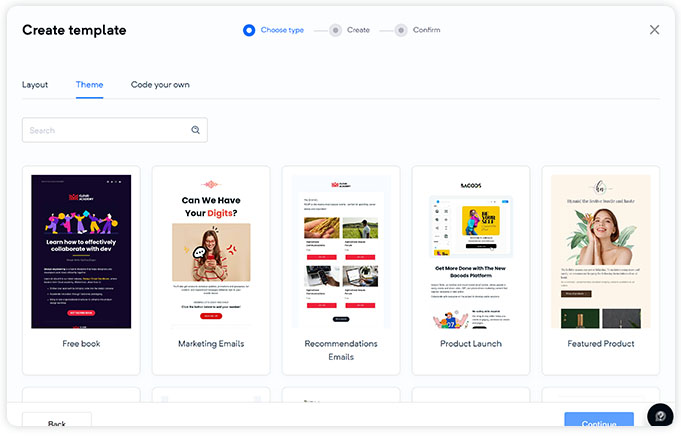
You can choose from a preset theme or edit any of your previously created themes.
Step 4: You will be directed to the following window, where you can see 8 blocks, structures, templates on the left-hand side, and general settings for content, typography, and buttons on the right-hand side.
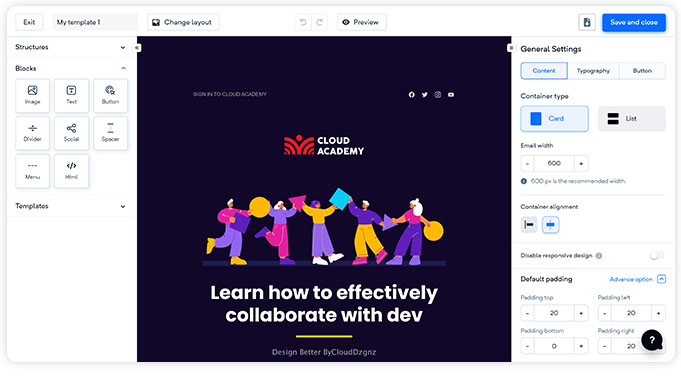
Step 5: Select a structure of your choice, add the required blocks, and manage content, typography, and button settings from the general settings menu over the right.